EQLink: Extra Data Fields
Extra Data Fields are set up only in EQ Link and are used to gather additional information from an on-line order either at the item or order level. These fields are downloaded into the DB/d Sales Order as message lines.
- Per Order Extra Data fields generate as the first line(message) in the Sales Order. This message line is defaulted to NOT print on the Packing List. Override available.
- Per Item Extra Data fields generate after the associated Item. This message line will always print on the Packing List.
Critical Note: EQ/l allows for 50-characters, DB/d allows for 40. Follow DB/d rules to ensure correct printing of data.
EQ Link Setup
Edit the client in EQ Link and click on the eComm tab. Click Extra Data Fields then the + to add.

- Prompt: Label displayed online.
- Max Length: Although 50 is allowed here only 40 character’s print in DB/d!
- Required: Forces the user to enter data.
- Field Scope: Select from drop-down.
o Once Per Order – appears on checkout page.
o Once Per Item – entered in Item Detail screen.
- Field Type:
o Normal Field – data is typed into the field.
o Drop Down – data is selected from a list.
o Drop Down Options – this opens when the drop down field type is used. Enter one option per line to create drop-down list.

Extra Data Fields on eCommerce
An export to EQ/c adds the fields to the eCommerce site.
Order Level Extra Data
Extra Data Fields set for ‘Once Per Order’ displays on the checkout page in the Checkout field section. It appears after the standard fields of Attention and Client PO, if those fields are used. Making the extra data field ‘required’ forces the entry of information before the order can be submitted.
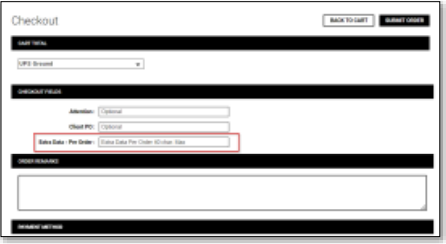
Item Level Extra Data Fields
The Item Level Extra Data field is displayed in the detail of the item. Data fields marked ‘Required’ forces the data to be entered before the item can be added to the cart.
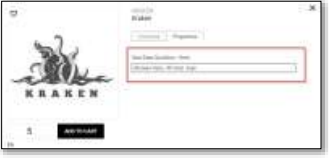
In DB/d, the Per Order data appears first, as a Message Line on the Sales Order. The Per Item data appears as a Message line, after the applicable item.

Printing options discussed in opening paragraph.
