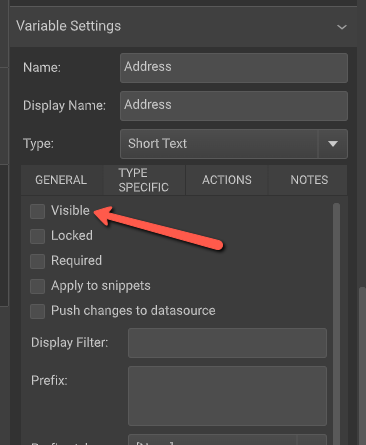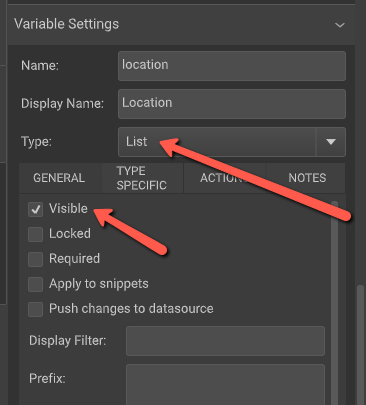DBC: Chili - Company Profiles
When set up correctly, Company Profile Groups allow you to manage shared data in one central location while enabling multiple templates to reference that information.
This is especially useful for customers with multiple locations or those using features such as an employee list dropdown.
To take full advantage of this functionality, ensure that all variables in your CHILI templates are named consistently across documents. Consistent variable naming ensures seamless data integration across all templates and items.

End users are presented with a dropdown of employee names. Once a name is selected, data such as name, title, address, email, and photo are prepopulated. In this example the end user can only change their phone number and card backer.
Setting up your variables in Chili Backoffice
- Set up your variables in Chili Backoffice. For example, if you are going to have an Address selection you would set up the following variables:
- Address
- City
- State
- Zip
Under the Variable Settings > General Tab UNCHECK the “Visible” option for each variable
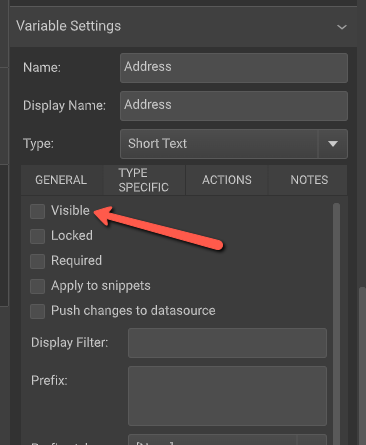
- Create a new variable that will be your end user selection. For this example, you could use “location.” This is the variable that will be visible to the end user and that they will use to pick from the dropdown selection.
- Under the Variable Settings > Type = List
Under the Variable Settings > General Tab CHECK the “Visible” option
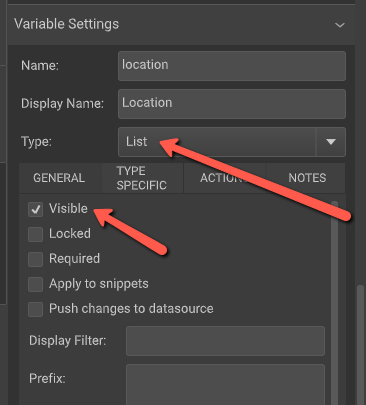
- The Chili Backoffice setup of variables is now complete
Setting up the Company Profile Group
Go to the customer site you will be adding this item on. Login as an Admin User and select “Work with Profiles” (If you don't see this option, it's not enabled at the company or group level and just needs to be enabled.)
Profile Group List
- Click “Create New Profile Group”
- Enter the following information:
- Profile Group Name - The name of your profile
- Auto Populate Variable Name - The name of your VISIBLE variable in Chili Backoffice. This will be the trigger on what to show in the dropdown selection. (The name of your variable in Chili Backoffice must match what you are adding here.)
- Click “Save”
- Click “CUSTOM” (Do not use the option "Create Fields from Item (Chili Items)")
- Under the Name column, enter your non-visible variables from your Chili Document. (The name of your variables in Chili Backoffice must match what you are adding here.)For this example, that would be:
- Address
- City
- State
- Zip
- Under the Name column, enter your non-visible variables from your Chili Document. (The name of your variables in Chili Backoffice must match what you are adding here.)For this example, that would be:
This will determine the data entered will populate in the correct areas.

Permissions
Set Values
You are now ready to add data that will populate once a value is selected from the “location” dropdown.
- Select “Set Values”
- Select your Profile Group from the dropdown
- Select “Add New”
- Enter your data in the variable fields
- Name is the value the end user will see and select from the “Location” dropdown
- The other values are the variables you set up in Chili Backoffice and added to your Company Profile
- Save

Import/Export